Adding a Rich Site Summary (RSS) feed to a Website Builder page lets you display another site’s blog posts as they’re updated. You also can use it to display posts from a blog of your own that’s hosted elsewhere. (You cannot use Website Builder itself to create or publish a blog.)
Note: This feature uses an API (application program interface) that Google stopped supporting in late 2015. That means the feed widget is no longer reliable: It may work one day and not another.
- Log in to your Cheap Domain Registration account.
- In your Products list click Website Builder, and then click Managenext to the account you want to use.
- Click Edit Site.
- Select the page where you want to add the feed, in the left toolbar, click the Blog/RSS button, and an example blog is added to the page.
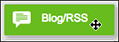
- Double-click the example blog window to open the Settings.
- Replace the sample address in the Blog or RSS Feed field with that of the blog you want displayed.
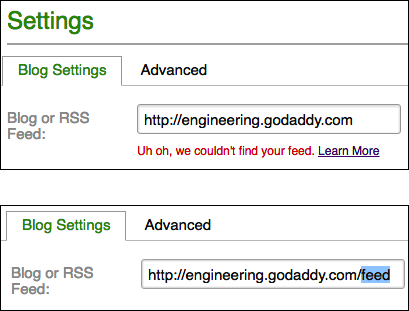
Note: If you enter the blog’s top-level address, such as xxxx.com, you may see an alert message below the field. Adding/feed/ at the end usually fixes that.
- Complete the other fields as needed:
Other choices in Settings # of listings Move the bar to select how many posts you want to see on your site. Options Select if you want to show images and/or categories. (Categories are available only for Tumblr and Blogger blogs.) Layout Select how you want the posts to look on your site. Advanced
Optional tabClick the tab to add or edit other effects such as Background color, Border, and Shadow. - Click Save and the window closes.
- Click Publish to update your site online.
