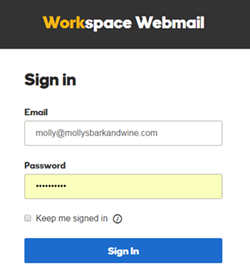You can use set up email addresses at your domain name through Workspace Email from IFindHost – CheapDomainRegistration.com.
- Log in to your IFindHost – CheapDomainRegistration.com account. (Need help logging in?)
- Click Workspace Email.
- Next to the account you want to use, click Manage.
Note: If this is the first time you’re setting up an email address and you want to use an existing Free Email Credit:
- Next to the account you want to use, click Set Up.
- Select the account credit you want to use (including type, size, and region).
- Select the domain or product you want to associate with this Email account, and then click Set Up.
- Return to the Email list and, next to the account you want to use, click Manage. (You may need to refresh your browser for the new email plan to display in your list.)
- At the top of the Email Address list, click Create.
- Enter the Email Address you want to create. For example, yourname@coolexample.com.
- Enter and confirm a Password for the new email address.
- Click Create.
You’ll get a message: Congratulations! yourname@coolexample.com is being created. Click Send to send notification to your IFindHost – CheapDomainRegistration.com account email, or enter a different email address.
You’ll receive a confirmation email with links to set up an email client for your desktop or mobile device, manage your online storage, and set up group calendars.
Your new email account and addresses should be ready to use within 90 minutes. Once available, you can access your email at email.secureserver.net.