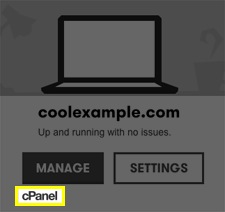You can reset your FTP or panel password in Gateway for the following types of accounts:
- cPanel shared hosting
- Parallels Plesk shared hosting
Reset the FTP/panel password
- In the tile for the account you want to use, click Settings.
- Click the Password tab.
- Complete the on-screen fields, and then click Change Password.
Next step
- Start using your account by clicking Manage in its tile.
Other types of accounts
To reset the password for other types of accounts, use the following articles: