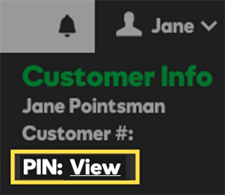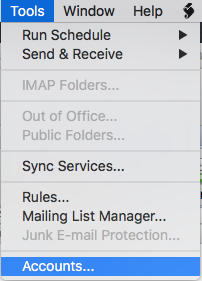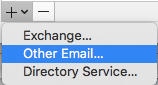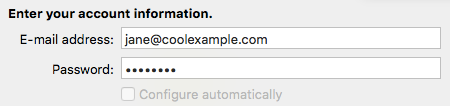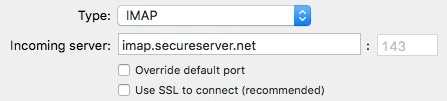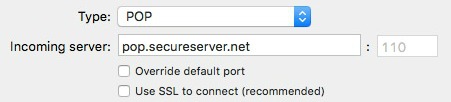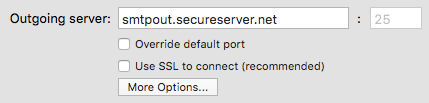If you forgot your IFindHost – CheapDomainRegistration.com account password, you can reset it.
- Go to the Password Reset page.
- Complete the on-screen fields, and then click Submit.
Note: If you don’t know your username or customer number, click I forgot.
If you cannot complete this form successfully, see this article
You’ll receive an email at the address on file with a link to reset your password in a few minutes.
More info
For your security, there are combinations of words and phrases you can not use in your IFindHost – CheapDomainRegistration.com account password. For example, you cannot use the phrase “password” anywhere in your password. If you try to use a restricted phrase, we will not accept your new password.