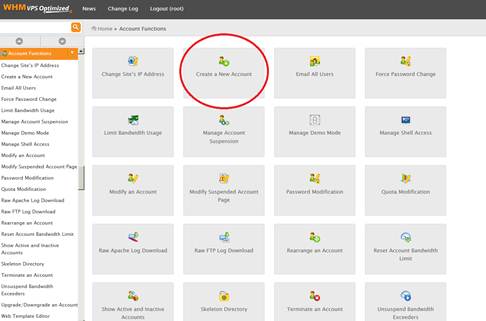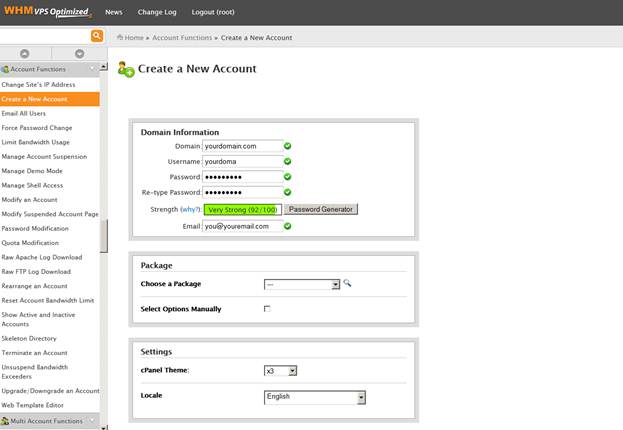If you have built your website with a text editor or program such as Dreamweaver, you will need to use an FTP client to upload your website from your computer to your cPanel hosting account.
Note: Your cPanel hosting account must be set up before you can upload files to it.
Find your FTP settings
- Log in to your IFindHost – CheapDomainRegistration.com account.
- Click Web Hosting.
- Next to the cPanel account you want to use, click Manage.
- Make note of the IP address and cPanel username shown on the hosting plan details page. If you do not know what your cPanel password is, you can also change it from this page.
Connect to your cPanel account using your FTP client
We recommend FileZilla for FTP, but you can also use the FTP settings that you located previously for other FTP clients and sitebuilders. The instructions below reflect connecting via FTP with Filezilla.
- Download, install, and launch FileZilla.
- At the top of your Filezilla window, you will see a Quickconnect bar.

- In the Filezilla Quickconnect bar, fill in the following information and click Quickconnect:
Field What to enter… Host Your domain name or IP address Username Your FTP/cPanel username Password Your FTP password Port 21
Move files from your computer to your cPanel account
- In the Remote Site area on the right hand side of Filezilla, open your website’s root directory.
- In the Local Site area on the left hand size of Filezilla, open the folder containing your website. This folder should contain your website’s index file – like
index.htmlorindex.php. - To upload your website, select all of your website’s files and directories, and then drag them from the Local Site area into the Remote Site area.
Note: How long it takes to upload your website depends on its size and your internet connection.
Now that your files are uploaded, you can go to your domain name and see your website!
More info
- Publish your website with Dreamweaver (CS4 / CS5 / CS6)
- Adobe Muse: How to publish a website
- iWeb: Publish your website
- FTP: Upload my files to Plesk hosting