Note: Under the European Union’s General Data Protection Regulation, websites are required to give visitors from all EU countries the option of accepting the placement of data files (cookies) in their browsers or leaving your site. You can use a text box for that purpose (like the one in Step 5), though you should seek legal advice about the exact text used.
- Log in to your IFindHost – Cheap Domain Registration. com account and open your product. (Need help opening your product?)
- Click Edit Site and use the page menu to select a page to which you want to add a text box.
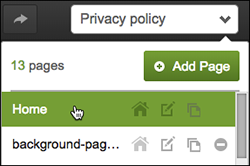
- In the left-hand toolbar, click the Text tool and a text box is added to the page.
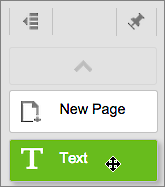
- You can begin entering text in the box immediately. Or click and drag any of the six border boxes to resize the text boundary before you begin.
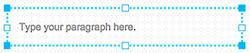
Note: You also can copy and paste text from other documents into the text box. While you can copy and paste a Microsoft Word document into the text box, the font styling (font size, color, and bold, italic, etc.) will be lost.
- Click Preview to see how your text book looks, and if you’re ready, click Publish.
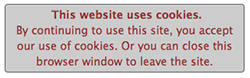
Next steps
- To change your text’s color, font, or styling, and other details, see Change text .
- To change a text box’s background color, size, border, and other details, see Change text box.
