It’s simple to change your site’s background settings — as long as you don’t confuse them with your page background settings. Here’s the difference: the Site background surrounds the Page background.
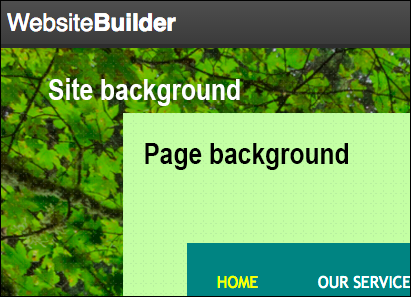
- Log in to your IFindHost – Cheap Domain Registration. com account.
- In your Products list click Website Builder, and then click Managenext to the account you want to use.
- Click Edit Site.
- Click near the edge of any page and click Background in the pop-up window.
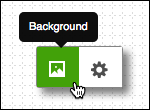
- In the Site Background Settings window, you change these options:
Site Background Settings Color Click the color picker, and then select the color you want to use. If you want your background to transition between multiple colors, select Gradient. Image To change your website’s background to an image, click Change, and then upload an image from your computer or select a stock image. You can also import an image from your Facebook® or Instagram® account. For more information about images, see Add image. Alignment Click the arrows to obtain the position you want for your background image. Repeat To pattern your background image vertically, horizontally, or both, use the drop-down menu to select how you want your background image to repeat. Scrolling If you want the background image to scroll in tandem with your page, select Scroll background with page. - When you’re finished making changes, click Save.
Note: The change is applied to your entire site.
- Click Publish to update your site online.
